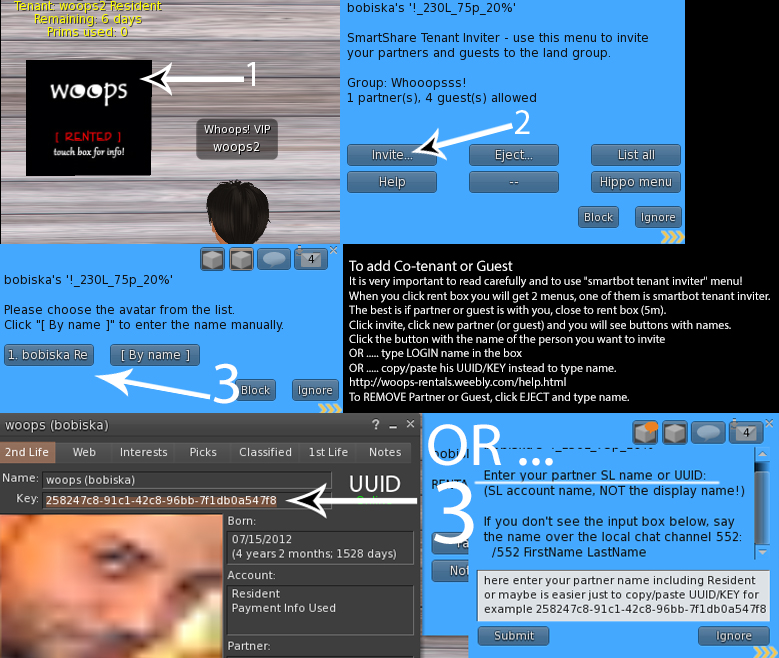 Click to ZOOM
Click to ZOOM
HOW TO RENT?
Renting your very own second life home is easy and quick. You are moments away from your high quality mulitiscene skybox!
You can rezz houses and use menu ONLY when you pay. Before that, please visit demo and choose renting category that you want to rent.
Now that you have decided to rent:
1. When you see DEMO and when you decide what you need and how much you want to pay, go to VENDOR, click VENDOR, when you see map click TELEPORT and you will be in skybox (OR pay on vendor (disabled atm), get LM from vendor and TP to your skybox).
2. At the landing point, you will see 2 boxes. One for paying rent and one that says Multiscene and Security.
3. Click on the rent box to pay your rent.
4. Click the multiscene box to chose your house
5. Move in and enjoy!!!
* How to see skybox? *
Go to DEMO skybox and you can see all houses there. Remember that multiscene means MORE houses in 1 skybox and you can change them ANY time!!! Demo skybox is the same as your skybox when you rent it. You can't see houses in your skybox before you rent, so please see Demo first.
Here you can see list and compare groups or go to office and take catalog or try demo.
IMPORTANT:
>>> Your neighbor can't read your chat or hear you. <<<
* Only you and partner can use security and change scenes. You can add 1 partner and partner and it can be done in 2 ways. You can remove them only with rent-box - "RENTAL MENU" (read more in RENT BOX section).
* To be able to rezz objects you and your partner have to be in the group. When you remove partner make sure that his/her name is not written above your rent box.
* YOUR FRIENDS CAN COME, BUT ONLY YOU AND YOUR PARTNER CAN USE SECURITY AND ONLY YOU, YOUR PARTNER OR GUESTS CAN REZZ OBJECTS.
* When rent expire you will be automatically ejected from the group. Don't get it wrong, it is just to easier control prims and spamers.
* Check everything for poses. Poses are in rugs, under shower, tables, walls, pillows, bubble.... Somewhere you can just sit, somewhere you have to sit on ball...
* Usually Control panels INSIDE some houses are disabled.
MULTI SCENE
With multi scene you can change houses/scenes. Please switch scenes slowly 1 by 1 because SL can't work so fast and you can make mess. However, if you make mess, click REMOVE and wait a bit. It should be fixed. If its not fixed, please IM bobiska resident for help.
It is simple to change house. Click Multi-scene, choose house and that's it. You don't have to click REMOVE before you change scene. Enough is just to change scene. Use REMOVE button when you want to remove scene. If you need empty platform, you can just click REMOVE and your scene will be removed.
*** REMOVE button is always instead rezed scene button. For example, you see button Cottage1. When you click on it, you will rez Cottage1 and instead that button there will be REMOVE button. If you can't find REMOVE button, you can rez any scene and then click REMOVE. You can use REMOVE button if you need only platform.
You have << >> buttons for more pages. [Scene name] means that inside that "folder" is more scenes. To get back to main menu click <Back>
PANORAMA
Click panorama button and you will get menu:
Off - remove panorama box
On - Turn on panorama
Change panorama by clicking on the some of the buttons
Use <Page , Page > to see more pages with panorama.
SECURITY
MODE:
- Off - Security is off
- Scan Only - Only scan your skybox (like off but with scan option)
- Black List - When security is set to Black list, it will eject ONLY people from black list. Everyone else can come.
- All - When security is set to All, it will eject everyone except people from white list. I suggest to use this option.
WHITE LIST:
- List - List people from white list
- Wipe - clean white list
- Add - add name to white list. Click Add and then type name in local chat (or several names, separated by commas). The name must be their exact Second Life name. Security unit is case-sensitive, so “Kermit Frog” is not considered the same as “kermit frog”. The unit will report that each name has been added.
* You can add people to your white list for a *limited time*, if you wish. When typing their name, as above, simply add :<time in minutes> to their name. For example, you might type David Dimpleknees:12 to add David to your white list for 12 minutes. After this time, he’d automatically be removed. If you’ve added somebody in this way, listing your white list will also tell you how much time they have left.
- Add nearby - If the person you wish to add to a white, black or manager list is standing within scan range, simply use the "Add Nearby" button on the white and black list menus. You'll be given a list of nearby people to choose from to add. This can save lots of typing!
- Remove - Type the name that you want to remove from white list in the local chat and press ENTER.
NOTE!!! - ONLY YOU AND PARTNER CAN USE SECURITY! To add partner read about RENT BOX section.
BLACK LIST:
Managing the black list and the managers list is almost identical like White list.
RENT BOX
When you click rent box you will get 2 menus and you can close them, ignore or drag and drop so you can see both menus. You can invite 1 partner and 4 guests.
*** IMPORTANT!
+ When inviting a friend use ONLY their real sl account name NOT their Display name (e.g. "Denis Resident" instead of "Super Man Denis")
+ Remember that the group management system is able to track who is invited and who leaves/removed from the group. Your invitations are being logged.
+ You are able to invite the limited number of partners and guests at a time. If you wish to invite more you will need to exit someone first
== USAGE TIPS ==
1. Make sure your guest is inworld so you can check they have received the invite
2. Some residents using V2 don't see the group invite as its hidden under notifications at the bottom right of their screen
3.Check that the resident has spare group spaces available before sending the invite
4. You may have to wait 1 minute after sending the invitation due to lag
* rent box (1st menu / RENTAL MENU)
- Partner - add partner - Type partner name in local chat exactly as it appears in Second Life. If partner exists instead ADD you will have option REMOVE to remove partner.
- Terminate - terminate account. (no refund)
- Notecard - Short info
- Prim count - force prim counter to count your prims. Prim count refresh counters at 30 min because of less lag, but if you want to know number of your prims, then you will have to click rent box > prim count and to wait 5-10 sec to refresh prim counter.
* Group inviter
(2nd menu smartbot tenant inviter) USE THIS MENU TO INVITE PARTNER OR GUEST
* Invite... - the submenu to invite partners, guests or yourself
* Eject... - the submenu to eject partners and guests
* List all - see the list of your partners and guests
INVITE SUB-MENU:
* New partner - invite a new partner to the group - You can invite partner with this menu but you can remove only with renter box 1st menu (RENTAL MENU)
* New guest - invite a new guest to the group *not ready yet*
* Myself - use this if you leave your home group
EJECT SUB-MENU
* X partner - remove partner from the home group
* X guest - remove guest from the group *not ready yet*
To add Co-tenant or Guest
It is very important to read carefully and to use "smartbot tenant inviter" menu!
When you click rent box you will get 2 menus, one of them is smartbot tenant inviter.
The best is if partner or guest is with you, closer to the rent box (5m).
Click invite, click new partner (or guest) and you will see buttons with names. Click the button with the name of the person you want to invite
OR ..... type LOGIN name in the box
OR ..... copy/paste his UUID/KEY instead to type name.
* To REMOVE Partner or Guest, click EJECT and type name.
* To get group invitation if you are tenant, click rent box, click invite, click invite myself
PRIM COUNTER
You can see allowed prims in local chat when you click on rent box. Used prims you can see above rent box but that is ONLY for you and your partner, so if your guests have rezzed prims you have to add their prims to your prims written above your rent box. Take care what your guest rez!
* To refresh your prim counter click on your rent box and click "PRIM COUNT".
PANORAMA BOX
You can change panorama or turn it on/off. Click panorama sign next to security and you will get menu. Now you can turn panorama box on/off or change panorama.
DELETE FURNITURE
Go closer to furniture you want to delete, click on it with left mouse button and keep mouse button pressed 2-3 sec. Furniture will be there again when you rezz scene. It is only temporary. Don't keep mouse button pressed in sex;)
RULES
RULE #1 have fun
- Don't abuse others with random TP offers, IM...!!!
- Don't CAM around! At least turn off cross/cursor.
- NO random bites invitations
- max 5 pets
- Don't use your security orb
- Don't use spying scripts
- Don't rezz on the sim ground.
- Rezz prims only inside your skybox.
- Clubs, weddings or party is not allowed. Few people is ok.
I can't imagine what someone think that is allowed or normal for him, but I hope for normal people i don't have to write that you can't dry cat in Microwave oven, so please try to be normal. For example, it is not normal to build on the ground of the sim and to rez 2000 prims there.
Renting your very own second life home is easy and quick. You are moments away from your high quality mulitiscene skybox!
You can rezz houses and use menu ONLY when you pay. Before that, please visit demo and choose renting category that you want to rent.
Now that you have decided to rent:
1. When you see DEMO and when you decide what you need and how much you want to pay, go to VENDOR, click VENDOR, when you see map click TELEPORT and you will be in skybox (OR pay on vendor (disabled atm), get LM from vendor and TP to your skybox).
2. At the landing point, you will see 2 boxes. One for paying rent and one that says Multiscene and Security.
3. Click on the rent box to pay your rent.
4. Click the multiscene box to chose your house
5. Move in and enjoy!!!
* How to see skybox? *
Go to DEMO skybox and you can see all houses there. Remember that multiscene means MORE houses in 1 skybox and you can change them ANY time!!! Demo skybox is the same as your skybox when you rent it. You can't see houses in your skybox before you rent, so please see Demo first.
Here you can see list and compare groups or go to office and take catalog or try demo.
IMPORTANT:
>>> Your neighbor can't read your chat or hear you. <<<
* Only you and partner can use security and change scenes. You can add 1 partner and partner and it can be done in 2 ways. You can remove them only with rent-box - "RENTAL MENU" (read more in RENT BOX section).
* To be able to rezz objects you and your partner have to be in the group. When you remove partner make sure that his/her name is not written above your rent box.
* YOUR FRIENDS CAN COME, BUT ONLY YOU AND YOUR PARTNER CAN USE SECURITY AND ONLY YOU, YOUR PARTNER OR GUESTS CAN REZZ OBJECTS.
* When rent expire you will be automatically ejected from the group. Don't get it wrong, it is just to easier control prims and spamers.
* Check everything for poses. Poses are in rugs, under shower, tables, walls, pillows, bubble.... Somewhere you can just sit, somewhere you have to sit on ball...
* Usually Control panels INSIDE some houses are disabled.
MULTI SCENE
With multi scene you can change houses/scenes. Please switch scenes slowly 1 by 1 because SL can't work so fast and you can make mess. However, if you make mess, click REMOVE and wait a bit. It should be fixed. If its not fixed, please IM bobiska resident for help.
It is simple to change house. Click Multi-scene, choose house and that's it. You don't have to click REMOVE before you change scene. Enough is just to change scene. Use REMOVE button when you want to remove scene. If you need empty platform, you can just click REMOVE and your scene will be removed.
*** REMOVE button is always instead rezed scene button. For example, you see button Cottage1. When you click on it, you will rez Cottage1 and instead that button there will be REMOVE button. If you can't find REMOVE button, you can rez any scene and then click REMOVE. You can use REMOVE button if you need only platform.
You have << >> buttons for more pages. [Scene name] means that inside that "folder" is more scenes. To get back to main menu click <Back>
PANORAMA
Click panorama button and you will get menu:
Off - remove panorama box
On - Turn on panorama
Change panorama by clicking on the some of the buttons
Use <Page , Page > to see more pages with panorama.
SECURITY
MODE:
- Off - Security is off
- Scan Only - Only scan your skybox (like off but with scan option)
- Black List - When security is set to Black list, it will eject ONLY people from black list. Everyone else can come.
- All - When security is set to All, it will eject everyone except people from white list. I suggest to use this option.
WHITE LIST:
- List - List people from white list
- Wipe - clean white list
- Add - add name to white list. Click Add and then type name in local chat (or several names, separated by commas). The name must be their exact Second Life name. Security unit is case-sensitive, so “Kermit Frog” is not considered the same as “kermit frog”. The unit will report that each name has been added.
* You can add people to your white list for a *limited time*, if you wish. When typing their name, as above, simply add :<time in minutes> to their name. For example, you might type David Dimpleknees:12 to add David to your white list for 12 minutes. After this time, he’d automatically be removed. If you’ve added somebody in this way, listing your white list will also tell you how much time they have left.
- Add nearby - If the person you wish to add to a white, black or manager list is standing within scan range, simply use the "Add Nearby" button on the white and black list menus. You'll be given a list of nearby people to choose from to add. This can save lots of typing!
- Remove - Type the name that you want to remove from white list in the local chat and press ENTER.
NOTE!!! - ONLY YOU AND PARTNER CAN USE SECURITY! To add partner read about RENT BOX section.
BLACK LIST:
Managing the black list and the managers list is almost identical like White list.
RENT BOX
When you click rent box you will get 2 menus and you can close them, ignore or drag and drop so you can see both menus. You can invite 1 partner and 4 guests.
*** IMPORTANT!
+ When inviting a friend use ONLY their real sl account name NOT their Display name (e.g. "Denis Resident" instead of "Super Man Denis")
+ Remember that the group management system is able to track who is invited and who leaves/removed from the group. Your invitations are being logged.
+ You are able to invite the limited number of partners and guests at a time. If you wish to invite more you will need to exit someone first
== USAGE TIPS ==
1. Make sure your guest is inworld so you can check they have received the invite
2. Some residents using V2 don't see the group invite as its hidden under notifications at the bottom right of their screen
3.Check that the resident has spare group spaces available before sending the invite
4. You may have to wait 1 minute after sending the invitation due to lag
* rent box (1st menu / RENTAL MENU)
- Partner - add partner - Type partner name in local chat exactly as it appears in Second Life. If partner exists instead ADD you will have option REMOVE to remove partner.
- Terminate - terminate account. (no refund)
- Notecard - Short info
- Prim count - force prim counter to count your prims. Prim count refresh counters at 30 min because of less lag, but if you want to know number of your prims, then you will have to click rent box > prim count and to wait 5-10 sec to refresh prim counter.
* Group inviter
(2nd menu smartbot tenant inviter) USE THIS MENU TO INVITE PARTNER OR GUEST
* Invite... - the submenu to invite partners, guests or yourself
* Eject... - the submenu to eject partners and guests
* List all - see the list of your partners and guests
INVITE SUB-MENU:
* New partner - invite a new partner to the group - You can invite partner with this menu but you can remove only with renter box 1st menu (RENTAL MENU)
* New guest - invite a new guest to the group *not ready yet*
* Myself - use this if you leave your home group
EJECT SUB-MENU
* X partner - remove partner from the home group
* X guest - remove guest from the group *not ready yet*
To add Co-tenant or Guest
It is very important to read carefully and to use "smartbot tenant inviter" menu!
When you click rent box you will get 2 menus, one of them is smartbot tenant inviter.
The best is if partner or guest is with you, closer to the rent box (5m).
Click invite, click new partner (or guest) and you will see buttons with names. Click the button with the name of the person you want to invite
OR ..... type LOGIN name in the box
OR ..... copy/paste his UUID/KEY instead to type name.
* To REMOVE Partner or Guest, click EJECT and type name.
* To get group invitation if you are tenant, click rent box, click invite, click invite myself
PRIM COUNTER
You can see allowed prims in local chat when you click on rent box. Used prims you can see above rent box but that is ONLY for you and your partner, so if your guests have rezzed prims you have to add their prims to your prims written above your rent box. Take care what your guest rez!
* To refresh your prim counter click on your rent box and click "PRIM COUNT".
PANORAMA BOX
You can change panorama or turn it on/off. Click panorama sign next to security and you will get menu. Now you can turn panorama box on/off or change panorama.
DELETE FURNITURE
Go closer to furniture you want to delete, click on it with left mouse button and keep mouse button pressed 2-3 sec. Furniture will be there again when you rezz scene. It is only temporary. Don't keep mouse button pressed in sex;)
RULES
RULE #1 have fun
- Don't abuse others with random TP offers, IM...!!!
- Don't CAM around! At least turn off cross/cursor.
- NO random bites invitations
- max 5 pets
- Don't use your security orb
- Don't use spying scripts
- Don't rezz on the sim ground.
- Rezz prims only inside your skybox.
- Clubs, weddings or party is not allowed. Few people is ok.
I can't imagine what someone think that is allowed or normal for him, but I hope for normal people i don't have to write that you can't dry cat in Microwave oven, so please try to be normal. For example, it is not normal to build on the ground of the sim and to rez 2000 prims there.